Field Service
Introduction
Anne • Your coach
Welcome to our van!
Become a technician and perform a repair
at a customer's location.
Find out how:
- to enter the time spent and the material used
- to get the report signed by the customer
- to invoice your service
The customer is waiting for you. It's up to you!
1. Discover your task of the day
Raùl • The planner
Take the tablet. Your task schedule is available in the Field Service app. Today, I planned a door handle repair task at Mr. Desmet's.
You
Great, I'm on my way!
Let me just check the itinerary to
the customer's place.
2. Do the repair at your client's location
You
Hello Mr. Desmet, I'm here to do the repair. Let me start the stopwatch to keep track of the time spent on the repair.
Mr. Desmet • The customer
Great! Could you put a new handle on the door to your left?
You
All done! I'll add the product to the task,
so that you are automatically charged for it.
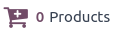
Then, I go back to my task door handle repair.

3. Fill in the worksheet
Mr. Desmet • The customer
How is the repair going?
You
I am almost done.
I only have to fill in the worksheet: the intervention type, a description of the work I've done and my signature.
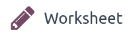
4. Have the client sign the report
You
Here you go, Mr. Desmet, I just finished the repair.
I'll stop the stopwatch, it took 15 minutes.
Could you sign the report to confirm that everything is alright? Here's the tablet to sign.
Mr. Desmet • The customer
It looks great. I'll sign it. Could you email me the report?
5. Create the invoice for the client
Raùl • The planner
Don't forget to mark your task as done.
Then, could you create the invoice? The accounting department needs it before the end of the day.
If everything is correct, you can confirm it so that
it is officially posted.
Your invoice will automatically include the time spent at
your client's location and the product that was encoded during the repair.